iOS - 图像视图
图像视图的使用
图像视图用于显示单个图像或动画图像序列。
重要属性
- image
- highlightedImage
- userInteractionEnabled
- animationImages
- animationRepeatCount
重要方法
- (id)initWithImage:(UIImage *)image - (id)initWithImage:(UIImage *)image highlightedImage: (UIImage *)highlightedImage - (void)startAnimating - (void)stopAnimating
添加自定义方法 addImageView
实例
-(void)addImageView {
UIImageView *imgview = [[UIImageView alloc]
initWithFrame:CGRectMake(10, 10, 300, 400)];
[imgview setImage:[UIImage imageNamed:@"AppleUSA1.jpg"]];
[imgview setContentMode:UIViewContentModeScaleAspectFit];
[self.view addSubview:imgview];
}
添加另一个自定义方法 addImageViewWithAnimation
This method explains how to animate images in imageView.
实例
-(void)addImageViewWithAnimation {
UIImageView *imgview = [[UIImageView alloc]
initWithFrame:CGRectMake(10, 10, 300, 400)];
// set an animation
imgview.animationImages = [NSArray arrayWithObjects:
[UIImage imageNamed:@"AppleUSA1.jpg"],
[UIImage imageNamed:@"AppleUSA2.jpg"], nil];
imgview.animationDuration = 4.0;
imgview.contentMode = UIViewContentModeCenter;
[imgview startAnimating];
[self.view addSubview:imgview];
}
注意 −
我们必须将名为 "AppleUSA1.jpg" 和 "AppleUSA2.jpg" 的图像添加到我们的项目中,这可以通过将图像拖到列出项目文件的导航器区域来完成。
更新 ViewController.m 中的 viewDidLoad 如下 −
实例
(void)viewDidLoad {
[super viewDidLoad];
[self addImageView];
}
输出
当我们运行应用程序时,我们会得到以下输出 −
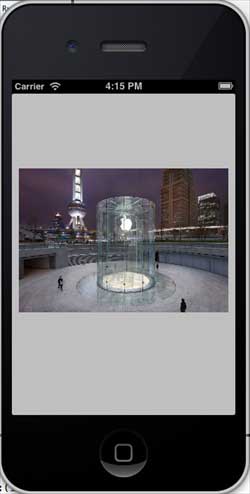
你可以尝试调用 add ImageView WithAnimation 代替 add ImageView 方法来查看图像视图的动画效果。

